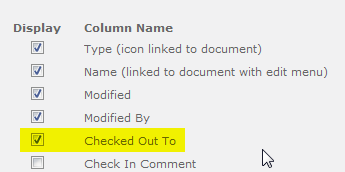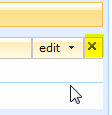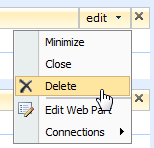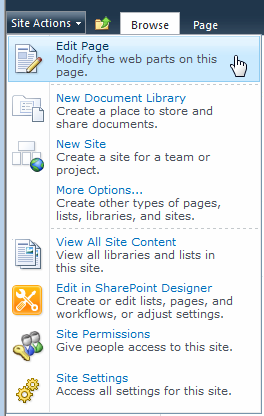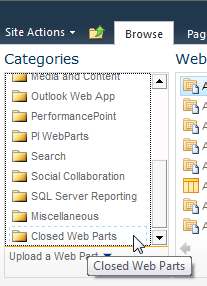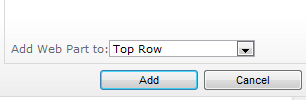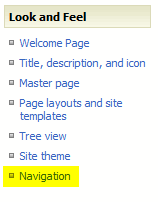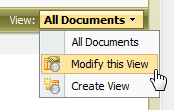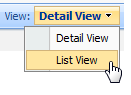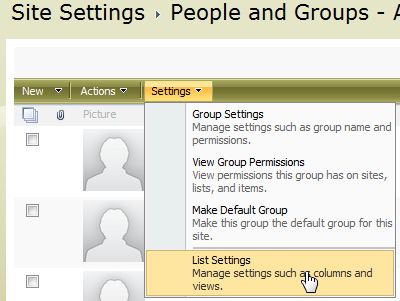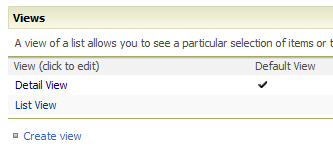There seems to be a fair amount of confusion in the IT world regarding SharePoint Development. Essentially, the term SharePoint Developer is too vague.
I have conversations with recruiters on a frequent basis who want to discuss the three typical roles of SharePoint Architect, SharePoint Administrator, and SharePoint Developer. We need to discuss this third role here, that of the SharePoint Developer, because it’s really not so well-defined.
To state it succinctly, there are at least two types of SharePoint Developers. I use the terms light and heavy.
| Role | Areas of Skillset |
| Light Developer | HTML, JavaScript, CSS, site branding, InfoPath, SharePoint Designer, Workflows, PowerShell |
| Heavy Developer | Visual Studio, C#, .NET, SQL, custom web parts |
It would be helpful if the IT / Staffing / Consulting industries would adopt these distinctions. This would allow for a better understanding of project / business needs as well as the right fit for the resources required to fit those needs. We need clarity on what we mean when a project calls for a SharePoint developer.
At the very least, this approach allows for defining more precisely what type of resource is needed (very helpful to recruiters) as well as the different hourly rates (very helpful to project managers).