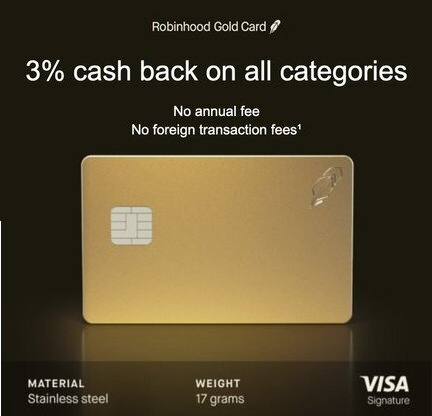Jul 20
24
With Microsoft disabling SharePoint 2010 workflows in Microsoft365, you may find yourself hurriedly creating an inventory of all of your workflows in SharePoint Online so you can rewrite them in PowerAutomate or Nintex. It would be helpful to know the last time a workflow was ran and/or how much that workflow is being used (if ever?).
Personally, I was not impressed with the Modernization Scanner provided by Microsoft. I did not find it to be reliable on quite a few things, particularly the Action Count.
Fortunately, there is this script from a fellow named Joe Rodgers which adds five additional columns to the CSV file produced by the Modernization Scanner. In particular, the second newly appended column is “ExecutionCountLastSixtyDays” which reports the number of workflow instances in your tenant that have ran over the previous 60 days. So if you run the Modernization Scanner, then definitely run Joe’s script as well.
Behind the scenes, every time a workflow runs a workflow history list is updated. Each site collection that has a workflow will have a Workflow History list which is hidden by default and not shown in Site Contents.
If you want to view the records in the Workflow History list, simply append
/Lists/Workflow History/allitems.aspx to the site collection URL. Hence, https://domain.sharepoint.com/sites/Lists/Workflow History/allitems.aspx
If you want to permanently have it show in Site Contents, you can do the following from within SharePoint Designer 2013.
- Open SharePoint Designer 2013 and go to your desired Site Collection.
- On the left navigation, select All Files (at the bottom)
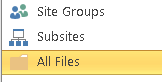
- In the right pane, select the item “Lists”
- In Lists, scroll to the very bottom and right-click Workflow History
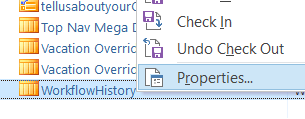
- Select Properties from the right-click menu
- Un-check “Hide from Browser” which will be checked.
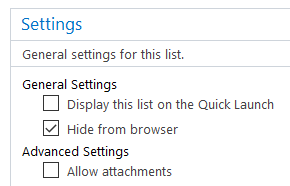
- Now Save. I prefer the option to Save via the blue File tab in the upper left of SharePoint Designer 2013.
- Open your browser and navigate to the Site Contents page of your site collection.
Your Workflow History folder will now be available in Site Contents.
One caveat: the Workflow History list is the default location for storing workflow history, but can easily be changed in SharePoint Designer. It’s a big extra step but an important one to double-check each workflow’s history storage location when you have SharePoint Designer 2013 open.
 Copyright secured by Digiprove © 2020 Douglas Spicer
Copyright secured by Digiprove © 2020 Douglas Spicer