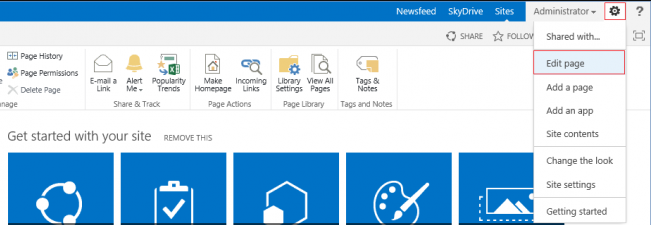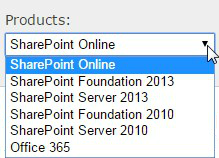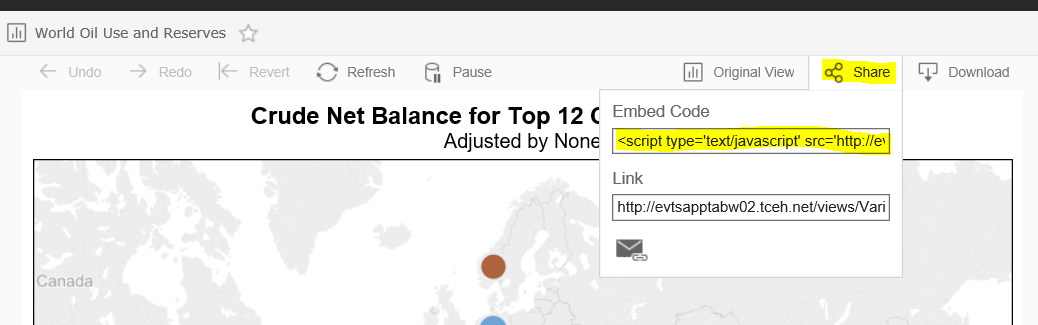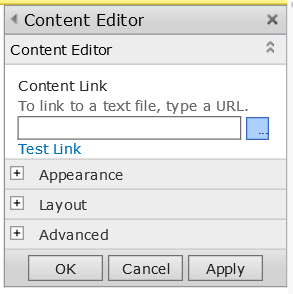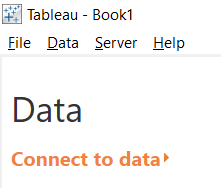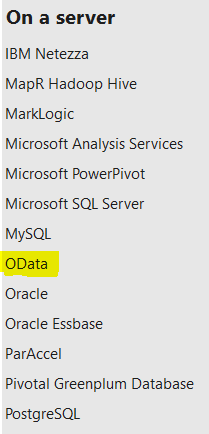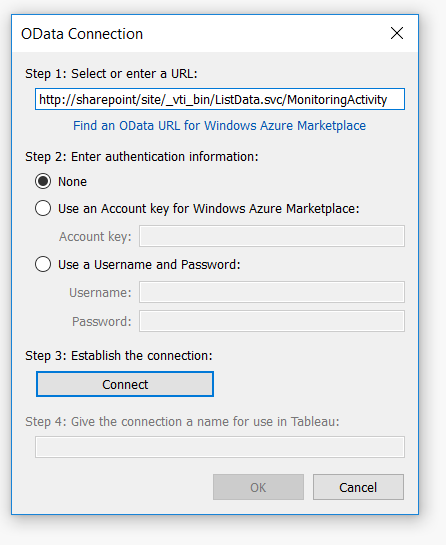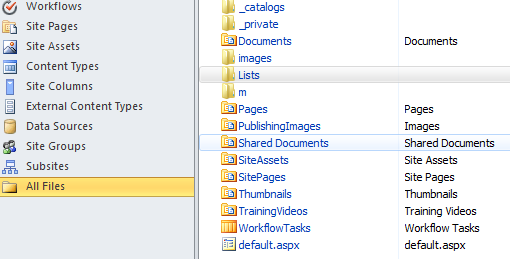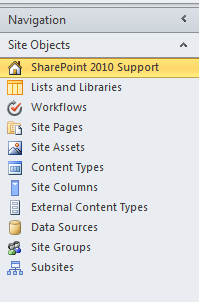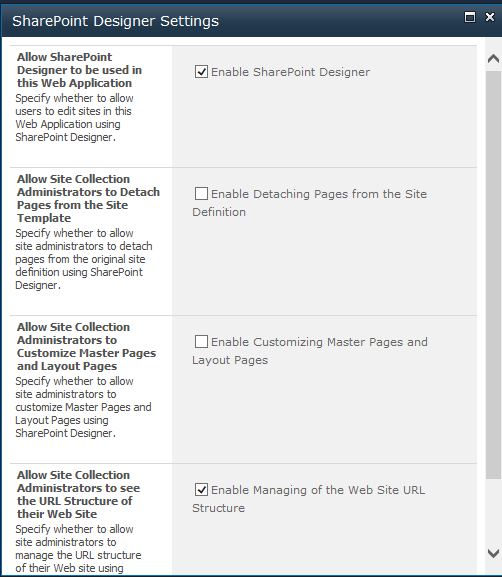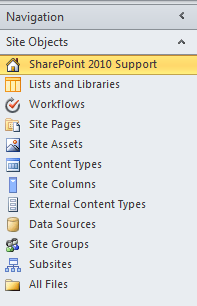I cannot count the number of clients I’ve encountered who have treated the default document library on a SharePoint site as the *only* document library they could use. So they filled it up with folders, then sub-folders, then sub-sub-folders, etc. It makes for a difficult conversation. I usually say “let’s take ALL of the top-level folders and make them each their own document library!” And then they say “No” because they’ve gotten used to it like this. And by “this” I mean sprawled and unmanageable, generally.
So if you’ve got sites that have folder sprawl, this article from Veronique Palmer will give your users a little help figuring out how many sub-folders are beneath your top-level folders, and how many items they contain. It’s a start. And it’s helpful.
One last piece of advice: if your organization manually provisions sites for users, delete the default “Documents” document library and during the provisioning process, ask your users to think about how many document libraries they’ll probably need going forward. Get them to provide meaningful document library names. And then create them for them.