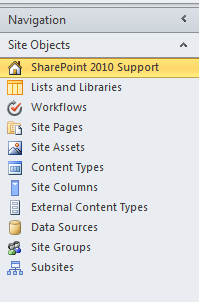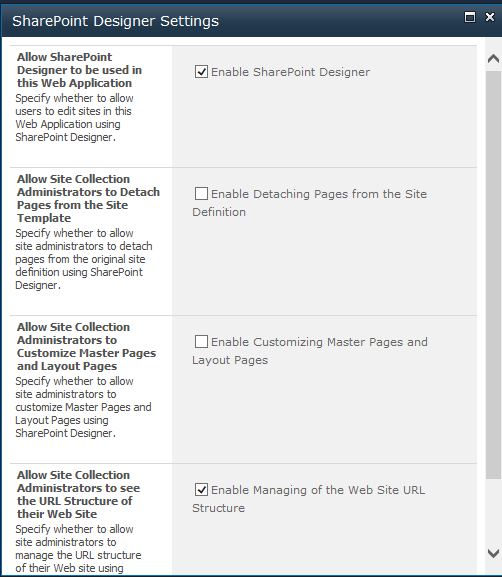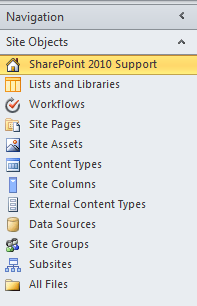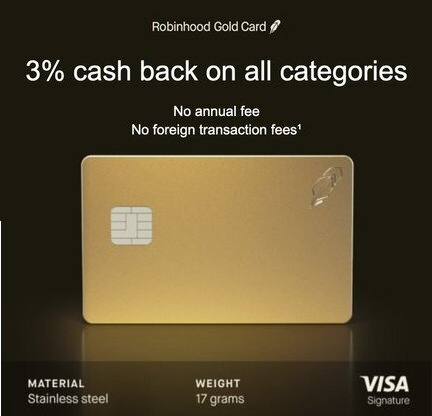Nov 15
10
I keep SharePoint Designer disabled ever since one malicious user caused a great deal of trouble two years ago. We have over 15,000 users and the risk is just too great. As you probably know, SharePoint Designer is enabled/disabled at the web application level and then at the site collection level (for some degree of granularity). To keep life simple, I keep it disabled at the web app level and then selectively (and briefly) enable it when a user needs to make a change. But first, they have to show me what they’ve done in the Test environment, where SPDesigner is fully enabled all the time. If you demonstrate capability in Test, you get a window of time to do your magic in Production. Let’s call this: Doug’s Very Effective SharePoint Designer Methodology.
Now to solve the issue at hand. I had a need to enable SPDesigner at the web app level for a user. The problem was that they could not see the All Files menu item that usually appears on the left menu. You’ll notice that below Subsites in the menu below that it is blank where All Files should render.
The problem was caused by my laziness – I had simply selected the checkbox for Enable SharePoint Designer.
The solution is simple: when you enable SPDesigner at the web app level (by selecting the first checkbox to Enable SharePoint Designer), if you want the user to see the All Files menu item, make sure to also check the checkbox for Enable Managing of the Web Site URL Structure, as shown below.
Then your menu should look like this, with the All Files menu item below Subsites.
 Copyright secured by Digiprove © 2016 Douglas Spicer
Copyright secured by Digiprove © 2016 Douglas Spicer