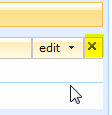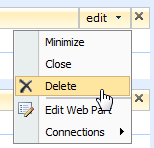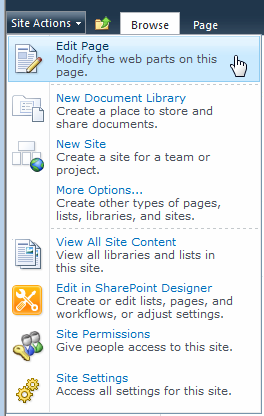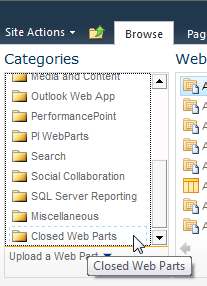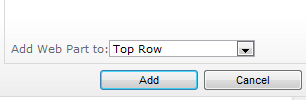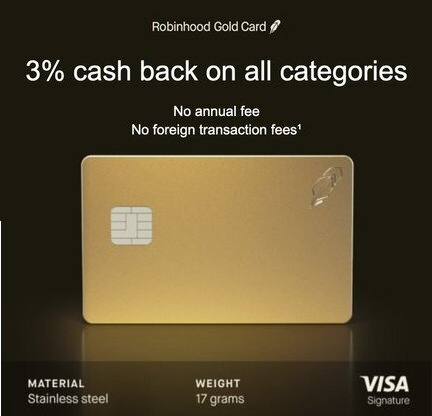Aug 13
9
Actually, the title here is misleading. Let me explain: when a user clicks the X in the upper right corner of a web part (while editing the page) it does not actually delete the web part. Rather it is “closed”. There’s actually a big difference between a deleted and a closed web part.
However, if a user selects the web part edit menu and then Delete (as below), then the web part is actually deleted. You will need to start from scratch or restore the site from backup.
If the web part was simply closed rather than deleted, you can restore it, as long as you know where to look. Simply put, it’s in the Closed Web Parts category.
Here’s how to get your closed web part back:
1. Navigate to the page where the web part was closed. Edit the page.
2. Add a Web Part, preferably where it was previously.
3. Scroll down the list of Categories to Closed Web Parts. In my list below it’s the very last selection.
4. Select the Closed Web Parts category and a list of web parts that have been deleted will appear in the right pane.
5. Select the one you want and then click the Add button in the lower right of the web part window.
Your web part should now be restored.