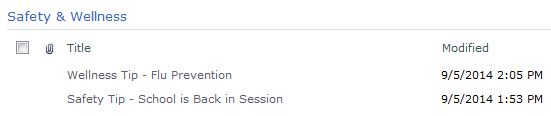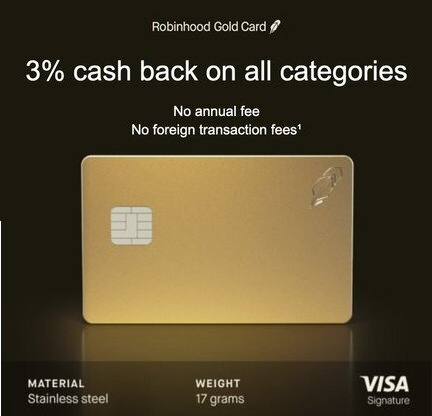Sep 14
8
A user posted a List View Web Part on their intranet site alongside their Announcements (also a List View Web Part). For a cleaner look, I was asked if we could get rid of the column headers for all of the web parts on the page. They aren’t really useful, they state the obvious, and they take up valuable real estate on the site. So let’s get rid of them.
*** Click the images to view them full-size ***
It took a little while via Google to find the solution which was:
A.) not selected as an answer, and
B.) all the way at the bottom.
So I’ll make it quick and easy for you.
- Open Notepad
- Paste in the following code:
<style> .ms-viewheadertr { display: none;} </style> - Save it as Hide-Column-Headers.txt
- Upload the file to a doclib on your site or in your site collection
- Copy the path to the file and the filename, i.e. /sitecollection/site/doclib/Hide-Column-Headers.txt
- Go to the page where you want to hide the web part headers and create a new Content Editor Web Part (CEWP)
- Paste in the link to the file including the path
- In the Appearance tab I changed the Title to “Hide Column Headers” and changed the Chrome type to “None”. Otherwise it will show on the page and confuse the users.
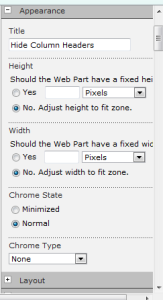
- Click Ok in the Content Editor Web Part (CEWP)
- Save and Stop Editing the page
Success! Now all of the List View web parts on the page will render without the unnecessary column headers.
 Copyright secured by Digiprove © 2014 Douglas Spicer
Copyright secured by Digiprove © 2014 Douglas Spicer